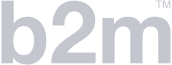Use Videos To Increase Engagement
The title "Smart Ways To Show Videos" implies that there may be some ways that are not so smart. In fact, some ways to show video are plain dumb. Images are more engaging than text and videos are more engaging than images. The downside is that videos can be distracting and the worst thing you can do is to encourage visitors to your website to go elsewhere. Sadly, this can be the consequence of not using the right techniques to show your videos on your website.
Engagement is the most important factor. You also need to minimise the time needed to load a video, as if it takes too long, the person on your website may give up and go elsewhere. Another issue you need to be aware of is the extent to which you want to stop people from downloading and copying your videos. Because this topic is quite complex, we have added a "Quick Navigation", which lists the various topics under the heading "smart ways to show videos on your website". As a result, you should find the content easier to follow.
So what are the smart ways to show videos on your website?
More...

There is a larger version of this table at the end of the post. There is a lot of content, so you may want to use the Quick Navigation to go straight to a particular topic.
Common Mistakes You Should Avoid When Posting Videos
Here are three mistakes you should avoid. Just typing the video URL or the name as a hyperlink are effective ways to make a video hard to spot and this is unlikely to be your intention. Do not treat videos as you might the fine print in your Terms and Conditions.
Displaying a button is a step in the right direction, as a button will stand out. The problem here is that there is nothing about the video and there is little reason other than curiosity to click on the button to see what this video might be. Even adding an animation to draw attention to the button does not solve the underlying problem of not revealing what the video is about.
- Typing the video URL: http://www.yourvideo_code123
- Typing the video name and adding a hyperlink
- Displaying a "Watch The Video Button".
Please note that there are no links in this section!
At the very least, do avoid these common mistakes, as you will then be taking the first step towards using smart ways to show videos on your website or blog.
Good Reasons Why You Should Not Use Standard YouTube Embed
YouTube provides three ways to share any video: Share, Embed and Email. When you click on "Embed", YouTube provides the embed code that you can simply copy and add to your web page. While this is very easy, there are some significant disadvantages, which you should be aware of.
What most people do is to copy the code, paste it onto the webpage and do a "high five" when they see the video on the page. This is what the code looks like.
This code is unlikely to mean anything to you or to raise any concerns. You need to click on SHOW MORE.

This will show a Preview and with some settings you should adjust. The most important one is "Show suggested videos when the video is finished". You want to uncheck this box to stop YouTube from showing suggested or "related" videos and distracting the person whose attention you want to keep. The video size will depend on the layout of your web page. Do note that this is not responsive. This means that the video will not adjust when viewed on a mobile device.
- Select Video Size
- Do not show suggested videos
- Show player controls
- You may not wish to show video title
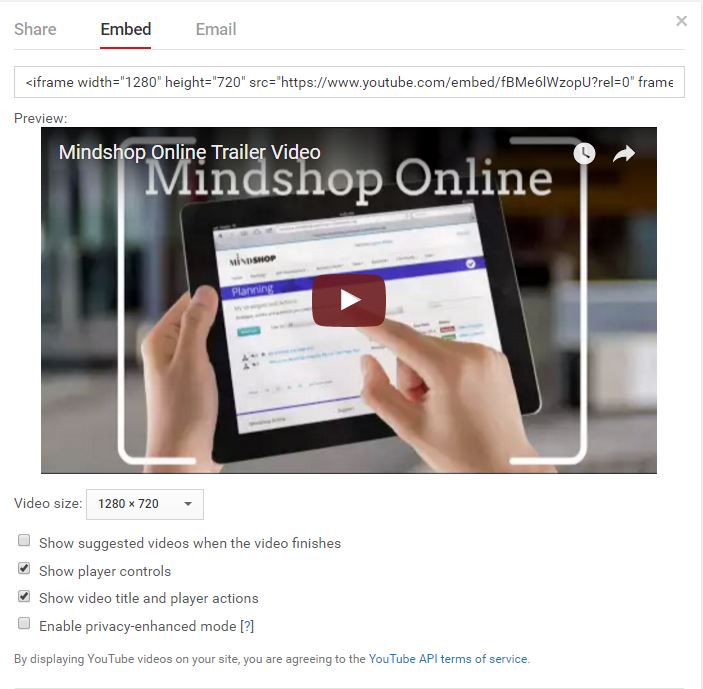
So if you are going to use the standard YouTube embed code, do at least look at the Preview and decide which settings you want to use.
Why YouTube Advanced Embed Is Better Than Standard Embed
Whilst YouTube Advanced Embed is better than the standard embed, there is still the disadvantage of the videos not being responsive. This means, the size does not adjust to fit the screen size. Someone watching your video on a mobile device may only see part of the video screen.
You can see from the image below, that there are more options, but you are still restricted to selecting one size for the video player. This example uses vidIQ, which is a free Chrome extension.
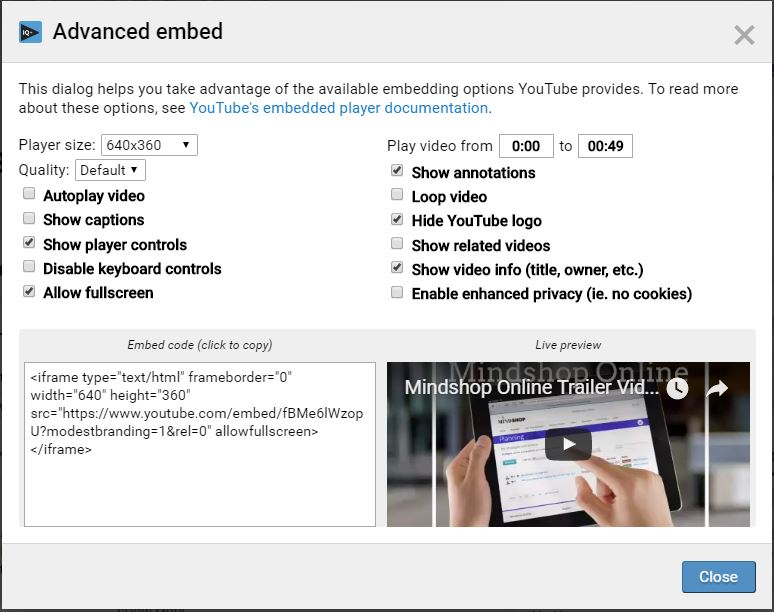
Another option is to edit the embed code, but you do need to have a good understanding of html to do this.
Your Videos Need To Be Responsive
Firstly, let's explain the term "responsive". Responsive web design has the aim of allowing desktop webpages to be viewed in response to the size of the device being used to view the webpage. This website uses Thrive Themes and is fully responsive. With the Thrive Content Builder, you can add custom html as well as "Responsive Video".
Since this is very important, you do need to check this and all you need to do is to view your page on your mobile device.
Here is the Mindshop Online Trailer Video as a responsive video and with one of several styles of display.
First of all, there are four different types of video to choose from: YouTube, Vimeo, Wistia and self-hosted. There are just a few options to select and you can see that both "Hide Related Videos" and "Hide Video Title Bar" have been checked.

Interactive Videos Can Dramatically Boost Engagement
Even the best video is a one-way form of communication. The person watching the video may respond to a call to action, but there is no interaction and there is just the one video. You can overcome this in part by presenting other videos for the person to watch next, but this is still a one-way flow.
Interactive videos do just that. They offer some form of interaction that allows the viewer to choose between two options and the next bit of content will be determined by which option the person chooses. The replicates a conversation. You start by presenting some information and you then pose a question to build rapport and start to clarify how your product or service might best appeal.
This video poses a question and you need to answer YES or NO and your response will determine which version of the second part of the video you will see.
Do you already have a YouTube Channel?
YES or No?
YES
The workshop will show you how to optimise your channel and videos to get better results from YouTube.
NO
The workshop will show you how to get started so that you get results from YouTube.
Please note that the interactive part only works on desktops and not on mobile devices. Consequently, it has limitations but it is still one of the smart ways to show videos on a desktop device.
Are You Aware of the Risks of Using YouTube to Host Your Videos?
YouTube may be the most popular channel for watching videos, but this does not mean that it is the best platform for hosting all of your videos. So there are both risks and disadvantages of hosting your videos on YouTube or the free version of Vimeo.
Issues You Need to Consider:
- You are granting the hosting company a licence to use your content and you have no control over this use.
- Anyone can embed your video on their website, even if this in contraction to the Terms & Conditions of the hosting company. You may be able to successfully raise a dispute with the hosting company, but this is a drain on your resources.
- Anyone can download your videos and then use some or all of the content. This can be harder to monitor and even more difficult to seek redress.
- Something as simple as a watermark provides some protection, as most people may not know how to remove this.
For clarity, you retain all of your ownership rights in your Content. However, by submitting Content to YouTube, you hereby grant YouTube a worldwide, non-exclusive, royalty-free, sub-licenseable and transferable license to use, reproduce, distribute, prepare derivative works of, display, and perform the Content in connection with the Service and YouTube’s (and its successors’ and affiliates’) business, including without limitation for promoting and redistributing part or all of the Service (and derivative works thereof) in any media formats and through any media channels.
Terms & Conditions
YouTube does provide two types of licence: Standard YouTube Licence and Creative Commons Licence. In practice, the Standard Licence does not give you much protection. Hence this raises an important question.
How much content should you publish on YouTube or similar hosting platforms?"
Video Players Give Your Viewers More Options and Give You More Control
Video Players such as Easy Web Video and Easy Video Suite offer two main advantages, but there are some disadvantages:
Advantages
- More options leading to greater engagement.
- Greater security as you are in control of the content.
Disadvantages
- Your content is only visible on your blog or website and you loose the traffic that YouTube can generate.
- Cost of the hosting service, which may be a one-off purchase or a subscription.
Please note that this is not a product comparison as this is a complex topic in its own right. There are WordPress Plugins such as VidFrames that will display your videos in a more attractive and engaging way, but if these plugins rely on a YouTube or Vimeo URL, they do not address the issue of how to protect your videos from being downloaded and copied.
One way to resolve these issues is to have some content on YouTube or other players such as the free version of Vimeo, but to maintain control of your premium content. Both Easy Web Video and Easy Video Suite provide hosting on Amazon S3. Once you have set up your account, you not need to worry about the technicalities of managing an Amazon S3 account.
So video players like the ones mentioned above do count as smart ways to show videos.
Easy Web Video Allows Sharing and Redirecting a Video
This short video has a "Delay Event" which appears below the video at 0:21 and stays until the end of the video at 0:49. It is easy to set the video to redirect at the end and open a new tab or window. In this case, the Delay Event has a call to action button and the link opens a new tab or window showing the Online Coaching Page.
Doing it this way puts you in control and takes the viewer to the next step. Consequently this is far better than allowing YouTube to distract your viewer with other videos. Easy Web Video makes it easier to share you video on social media. You can also remove this option and secure the video on websites you nominate. There will be some content you want to be shared widely and other content that you may wish to keep under your control.
Video GIF Mixer Shows a Preview and Images From Your Video
An eye-catching thumbnail should make your video stand out and be more appealing. This does work on both Google and YouTube searches, but the problem remains that you are in effect asking someone to click a link to watch your video based on one thumbnail image. The rationale behind Video GIF Mixer is that showing both a preview of the video and some static images will increase the click through rate.
The top part is a GIF and not a video and you can insert this in an email or email mailing system. Clicking on the GIF will take you to the Easy Web Video version of the Mindshop Online Trailer Video. When you have finished watching this 49 second video, you could see the Online Business Coaching page if this option was active. You are very close to the end., so please stay on this page.
GIF files are large and hence can make a webpage slow to load. What you see now is an interactive image that displays the GIF. This is another smart way to show videos!
Don't Judge a Book by Its Cover.
Don't Judge a Video by Its Thumbnail.
Summary of Smart Ways to Show Videos
As you can now see, there is a wide choice of novel and smart ways to show videos on your website, but finding smart ways to show videos is not the only consideration. The following table shows the three main steps that you can follow to be on the right track and use smart ways to show videos.
AVOID THESE MISTAKES:
- Video URL
- Text with a hyperlink
- Button with a hyperlink
USE BETTER WAYS TO EMBED:
- YouTube Embed Code
- Advanced Embed Code
- Responsive Embed Code
BECOME A VIDEO STAR:
- Use Video Plugin
- Use Video Player
- Add Video GIF
Some of the simpler video plugins fall into the second category, but they are still better than using embed code.
Please contact me if you have any questions about novel and smart ways to show videos on your website.
Simon Fawkes, Director, Business to Markets Ltd